3DS - Custom System Fonts
A variety of custom system-wide fonts for the Nintendo 3DS.
This page provides a few Fontworks fonts for 3DS. If you want a collection of these OTF fonts for other uses, you can get them from the Internet Archive.
Check out the System Font Customisation Guide for creating your own custom system font for 3DS!
Pop Happiness
Pop Happiness (Popハッピネス) is a Point of Purchase typeface designed by Fontworks.
It is used for the UI in many Nintendo games. It is also used for the tutorial sections in Hyperdimension Neptunia games for the PlayStation 3.

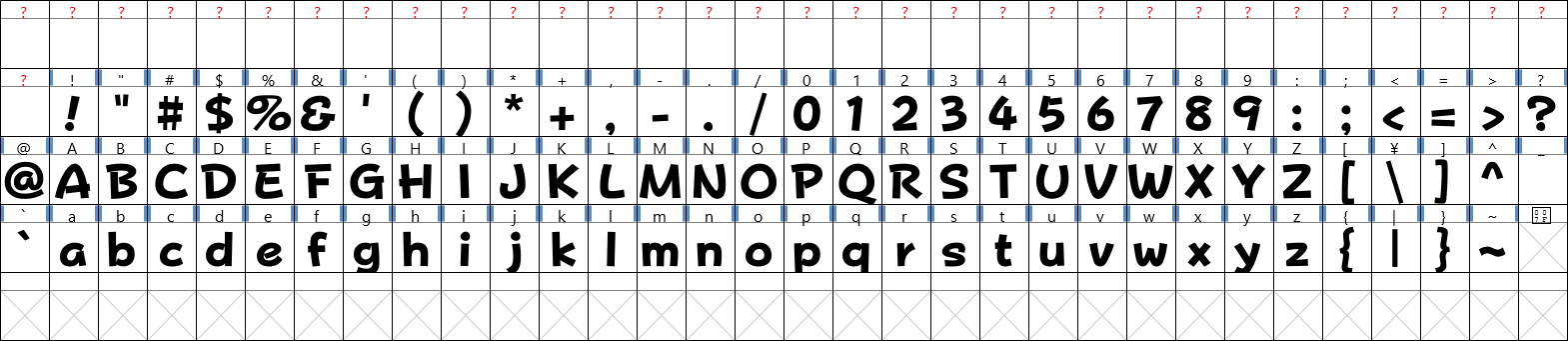
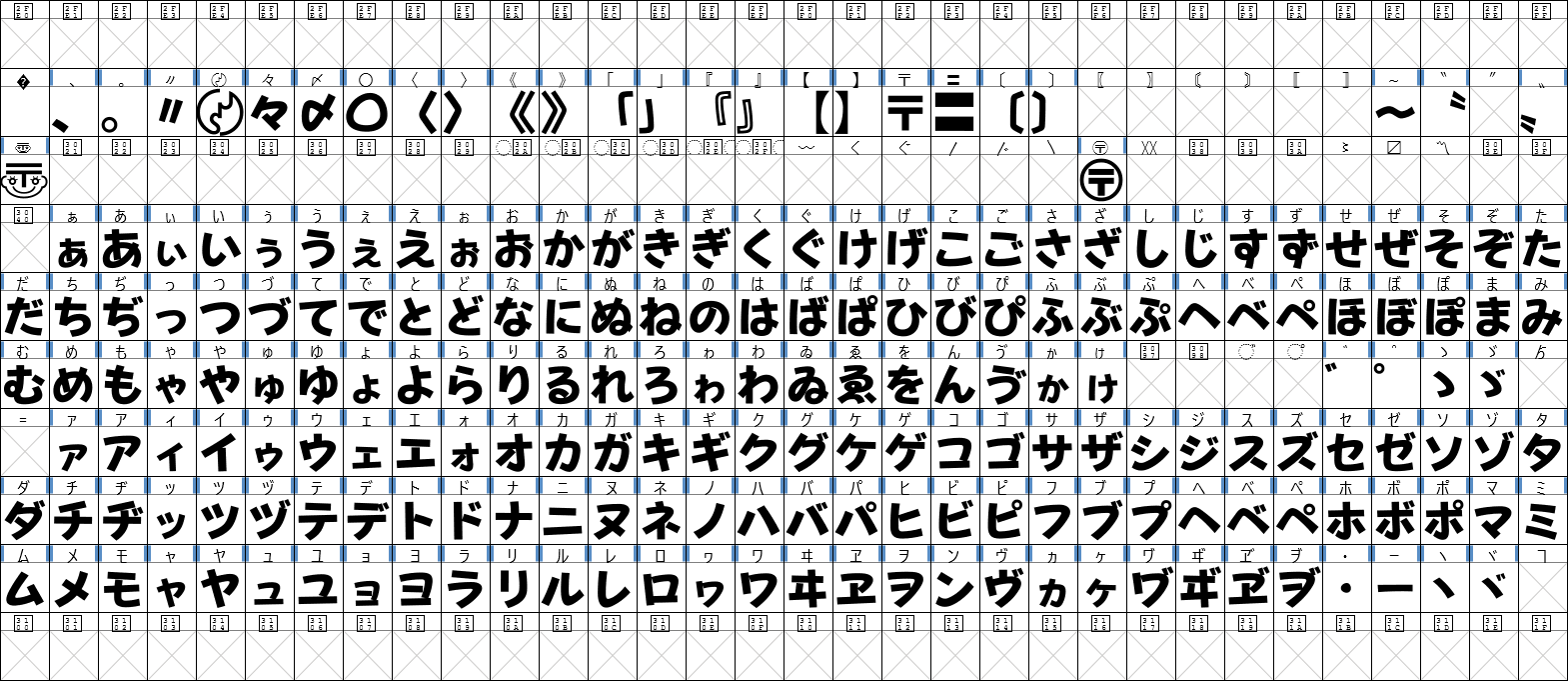
List of Games using this Font for the UI:
- Luigi’s Mansion
- Super Mario Sunshine
- Mario Golf: Toadstool Tour
- Super Mario Galaxy
- Super Mario Galaxy 2
- Hyperdimension Neptunia
- Hyperdimension Neptunia mk2
- Kirby’s Return to Dream Land / Adventure Wii
- Mario Tennis Open
- Hyperdimension Neptunia Victory / Re;Birth3: V Generation
- Pokémon Mystery Dungeon: Gates to Infinity
- Mario Kart Arcade GP DX
- Mario Golf: World Tour
- Pokémon Super Mystery Dungeon
- Complete list of Super Mario games using this font
Download Font:
-
TTF - for anything else (Fixed side-bearings)
Pop Joy
Pop Joy (Popジョイ) is a rounded Point of Purchase typeface designed by Fontworks.
It is commonly used for the UI in Paper Mario games.
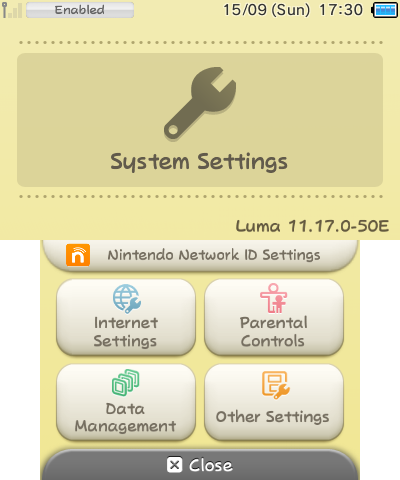
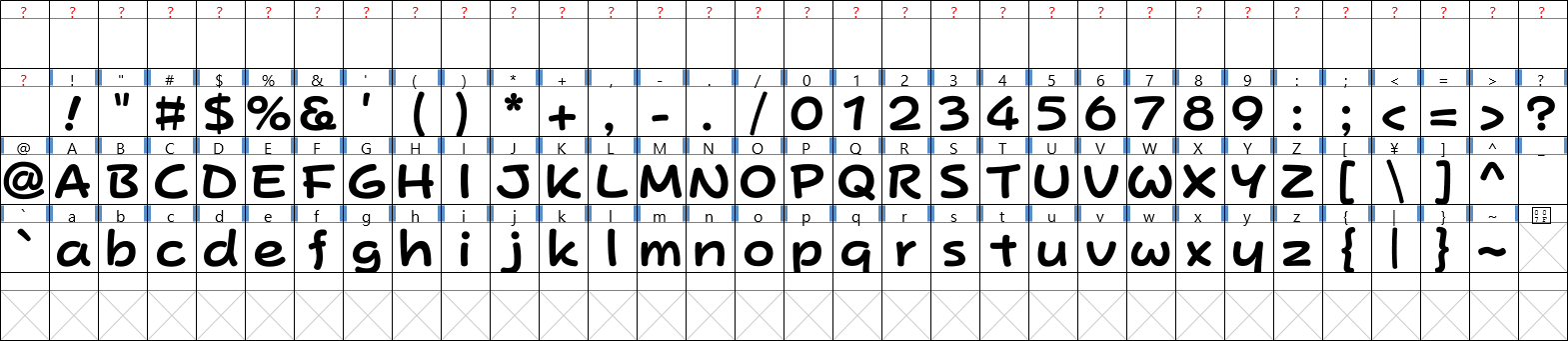
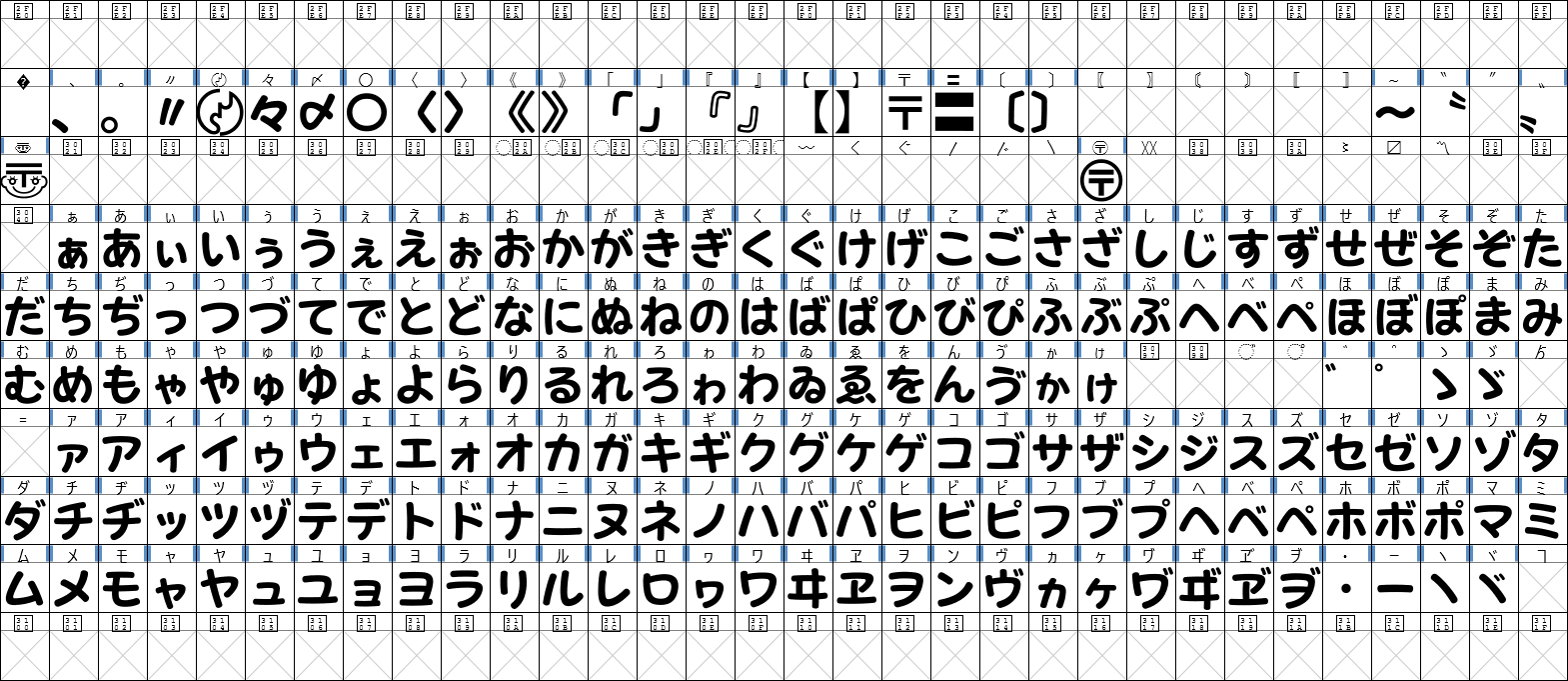
List of Games using this Font for the UI:
- Dr. Mario 64
- Mario Golf: Toadstool Tour
- Paper Mario: The Thousand-Year Door
- Super Paper Mario
- Donkey Kong: Jungle Climber
- Hyperdimension Neptunia Victory
- Paper Mario: Sticker Star
- Paper Mario: Color Splash
- Paper Mario: The Origami King
- Complete list of Super Mario games using this font
Download Font:
-
TTF - for anything else (Fixed side-bearings)
-
TTF - for anything else (Fixed side-bearings + Scaled)
Yuruka
Yuruka (ユールカ) is a Point of Purchase typeface designed by Fontworks.
It is used for the UI in various Nintendo games, WarioWare games, and Hatsune Miku: Colorful Stage!.
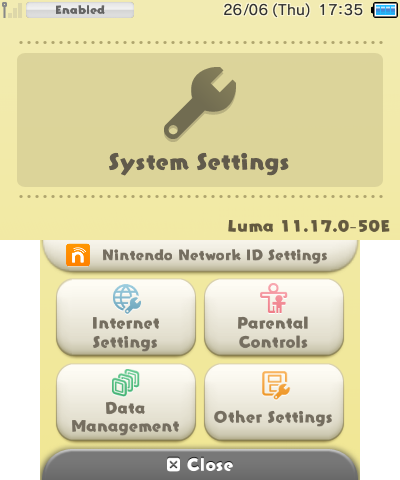
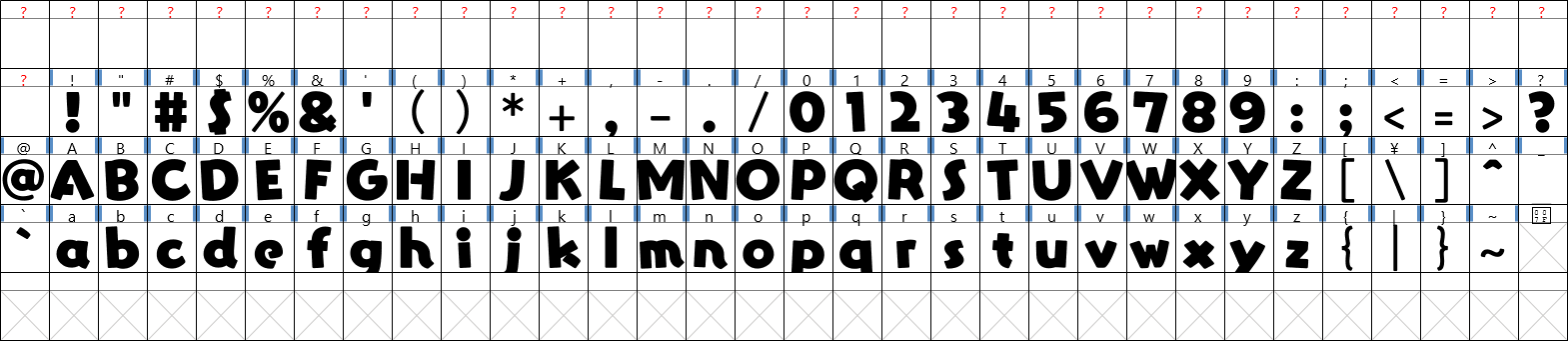
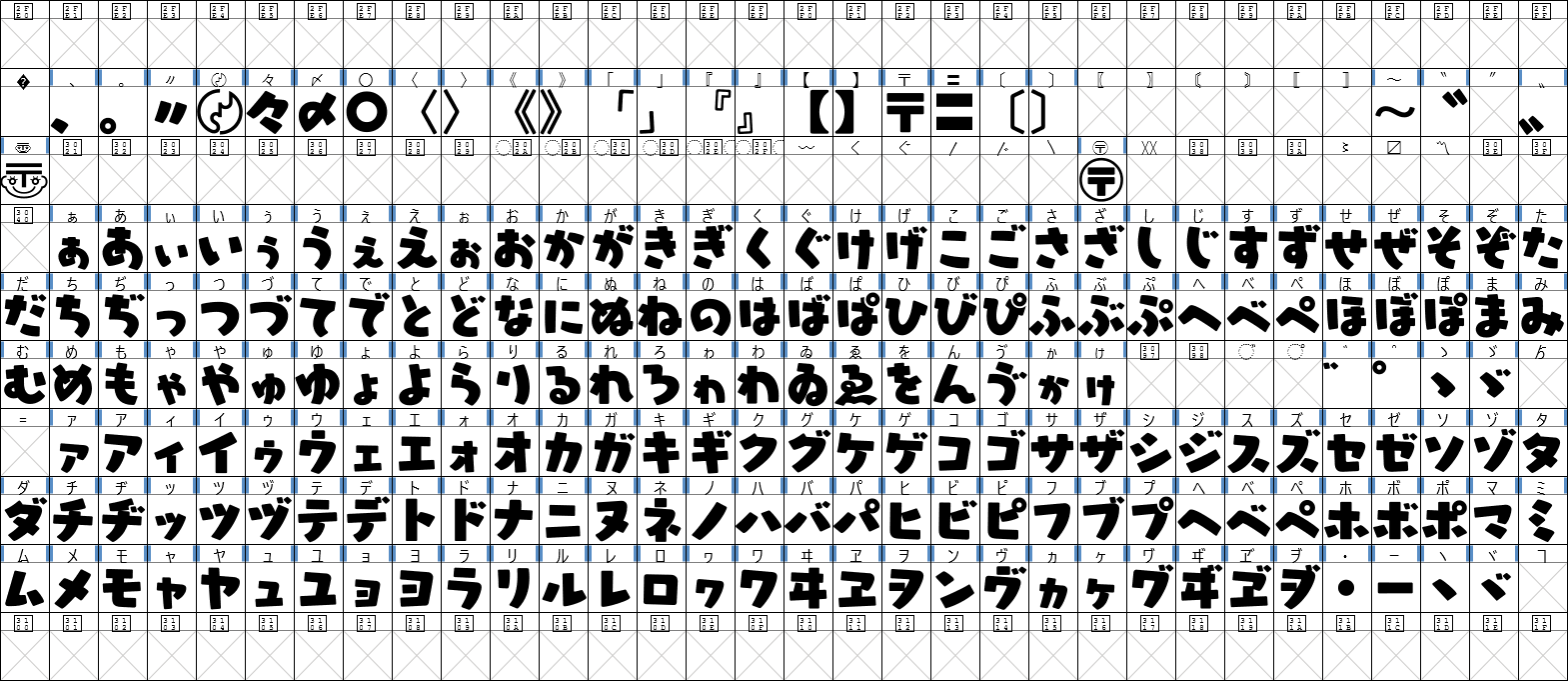
List of Games using this Font for the UI:
- Kirby and the Rainbow Curse
- Dr. Mario: Miracle Cure
- WarioWare Gold
- Yoshi’s Crafted World
- Hatsune Miku / Project Sekai: Colorful Stage! (stamp text)
- WarioWare: Get It Together!
- WarioWare: Move It!
- Super Mario Party Jamboree (reaction text)
- Mario & Luigi: Brothership
- Complete list of Super Mario games using this font
Download Font:
-
TTF - for anything else (Fixed side-bearings)
Installing the Custom System Font
Luma3DS custom firmware is required to use the mod. Install CFW if you haven't already.
Create a NAND backup before modifying any system files! Modifying the system font is safe since Boot9Strap provides brick protection, allowing recovery with GodMode9. If you messed up and the Home Menu fails to launch, use GodMode9 to restore the system font.
Never uninstall CFW while any modded system files are installed, doing so will remove Boot9Strap and fully brick the console! If you fully bricked your console, you'll need a DS flashcart with ntrboot to re-install Boot9Strap to unbrick your console.
GodMode9 v2.0.0 or above is required to install .cia files.
Get the
latest version of GodMode9 here.
-
Add a downloaded CIA file to the SD Card.
-
Boot the console while holding the
Startbutton to launch GodMode9. -
Browse and select a CIA file.
-
Select
CIA image options...→Install game image.-
CIA files downloaded from this page are already encrypted, so there's no need to re-encrypt it.
-
-
Reboot the console.
The custom system font has been installed.
You can also install the custom system font to Azahar emulator.
The system files need to be installed to a virtual NAND before continuing. Follow the instructions for setting up system files on an emulator. A real 3DS is required.
-
Rename the downloaded BCFNT file to
cbf_std.bcfnt.lz. -
Launch Azahar.
-
Go to
File→Open Azahar Folder. -
Navigate to
/load/mods/0004009B00014002/romfs. Create folders if those don't exist. -
Add a
cbf_std.bcfnt.lzfile here. -
Launch the Home Menu by going to
File→Boot Home Menu→EUR/USA/JPN.
The custom system font has been installed.
Restoring the System Font
-
Download the original system font.
-
Add a
SystemFont.ciafile to the SD Card. -
Boot the console while holding the
Startbutton to launch GodMode9. -
Browse and select a
SystemFont.ciafile. -
Select
CIA image options...→Install game image. -
Reboot the console.
The system font has been restored.
-
Launch Azahar.
-
Go to
File→Open Azahar Folder. -
Navigate to
/load/mods/0004009B00014002/romfs. -
Delete or rename the
cbf_std.bcfnt.lzfile. -
Launch the Home Menu by going to
File→Boot Home Menu→EUR/USA/JPN.
The system font has been restored.
Screenshots
Some screenshots of games officially using those fonts.
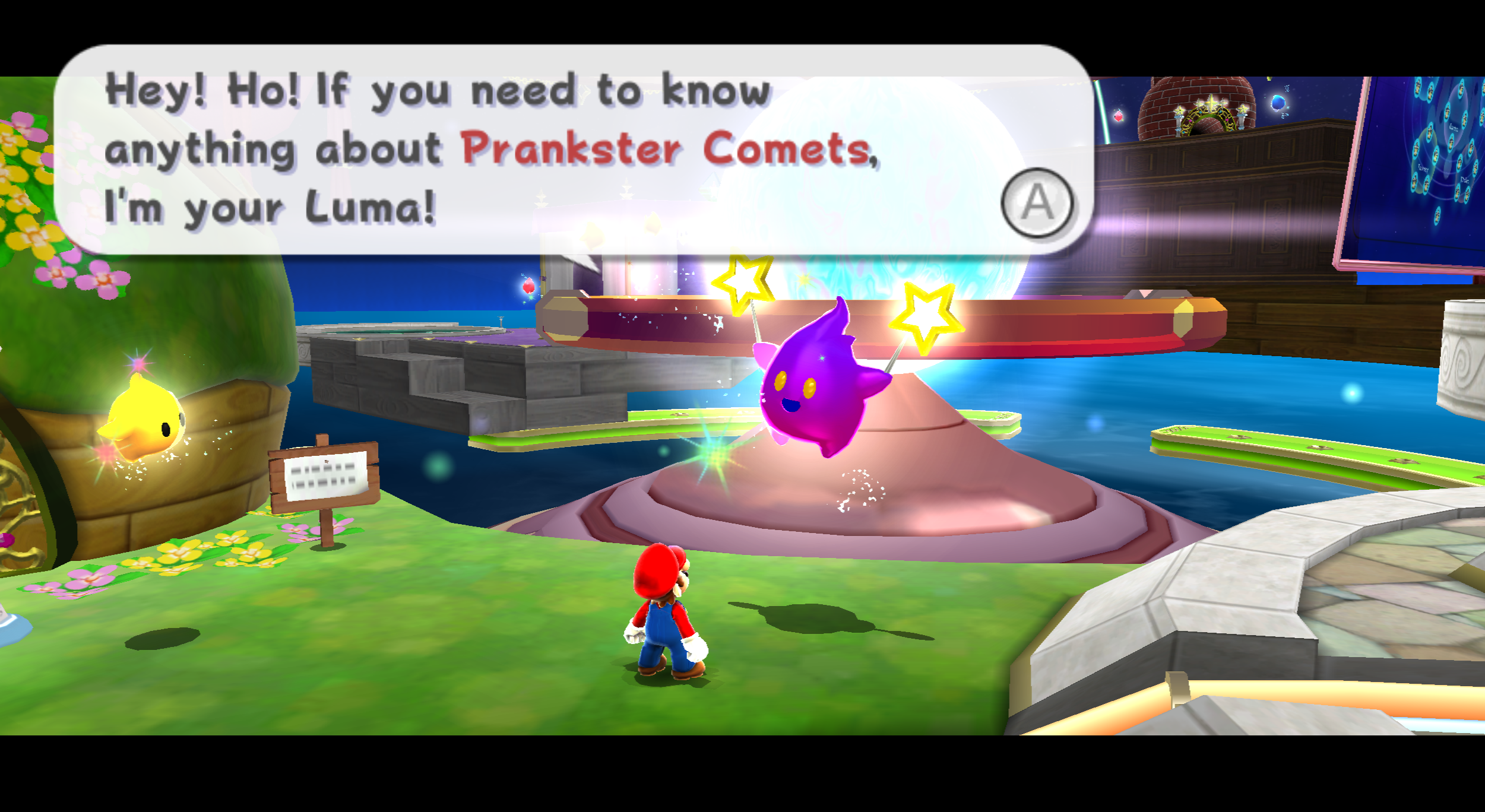 Super Mario Galaxy
Super Mario Galaxy
Pop Happiness font used for the UI.
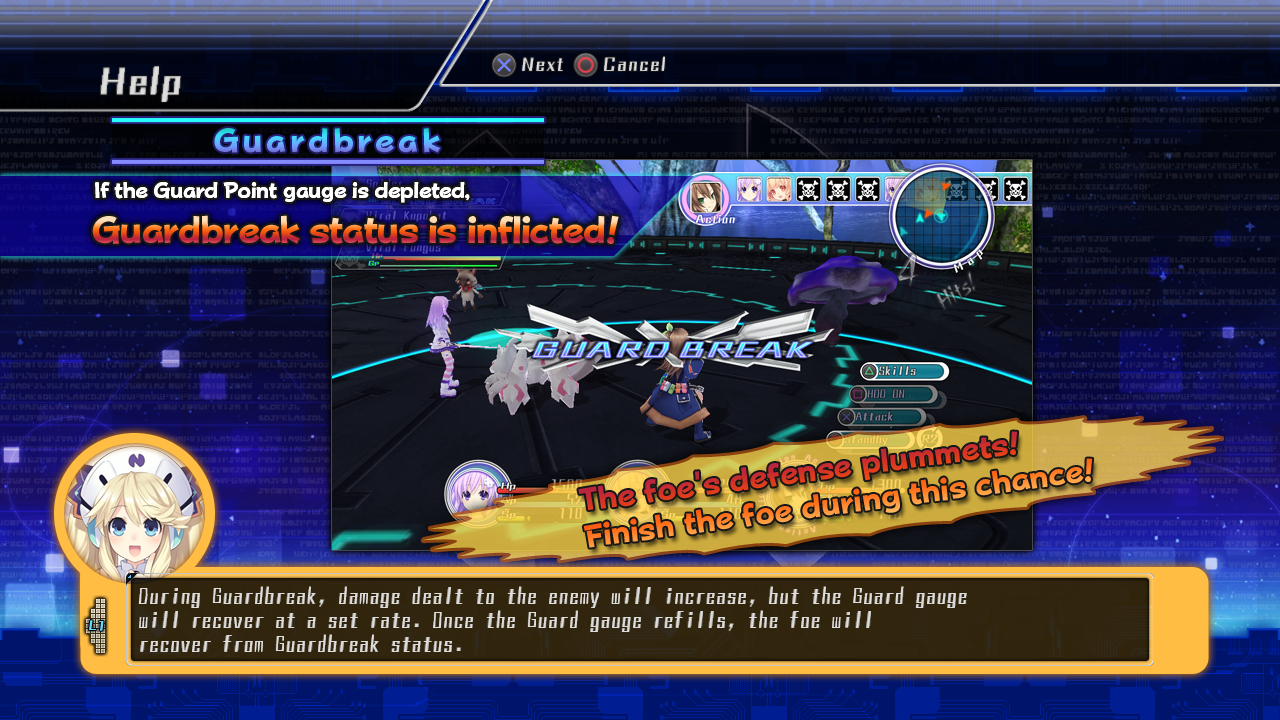 Hyperdimension Neptunia mk2
Hyperdimension Neptunia mk2
Pop Happiness font used for the tutorial sections.
 Hyperdimension Neptunia Victory / Re;Birth3: V Generation
Hyperdimension Neptunia Victory / Re;Birth3: V Generation
Pop Happiness font used for the "Teach Me, Histy!" display text, it is shown each time a tutorial is unlocked.
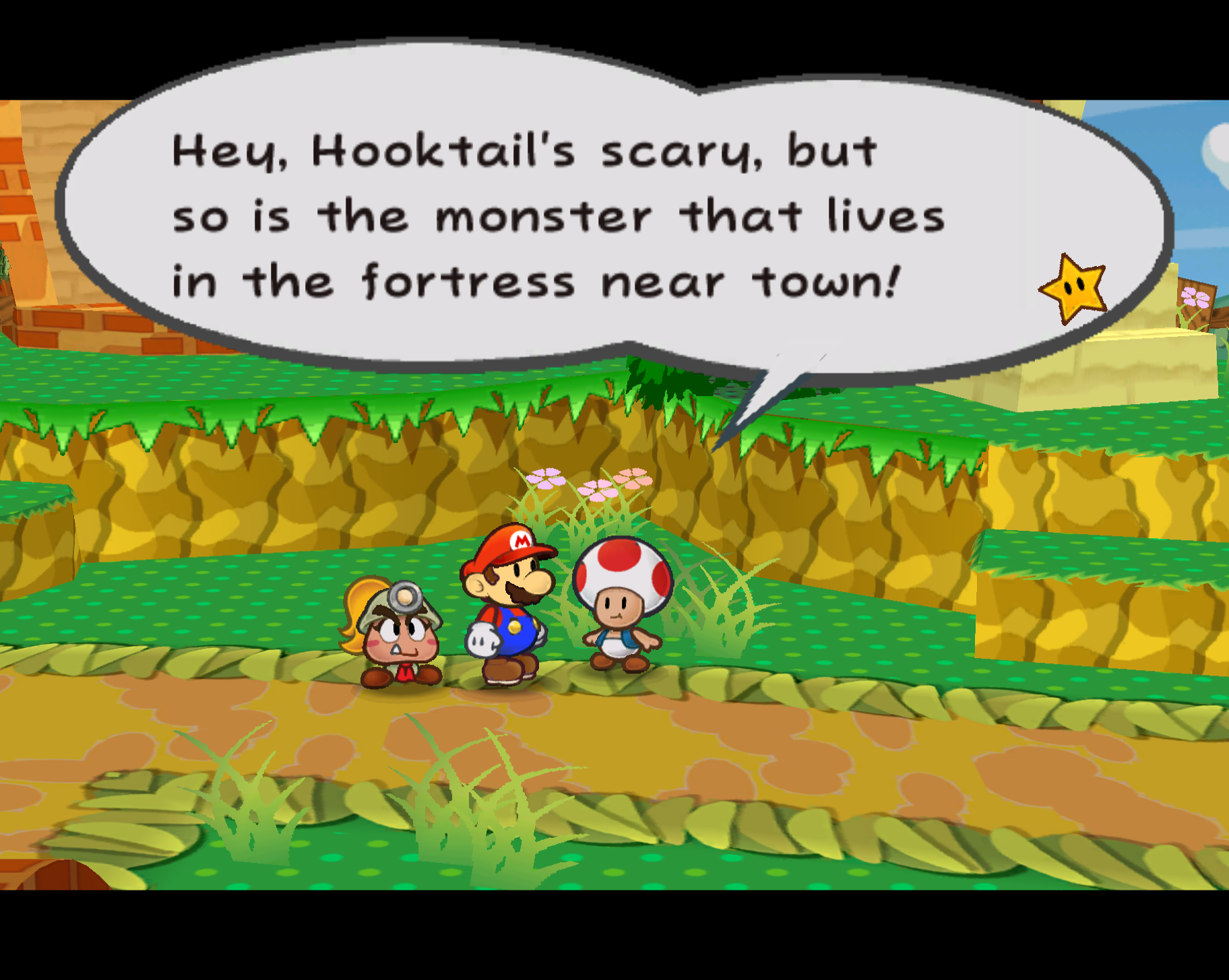 Paper Mario: The Thousand-Year Door
Paper Mario: The Thousand-Year Door
Pop Joy font used for the UI.
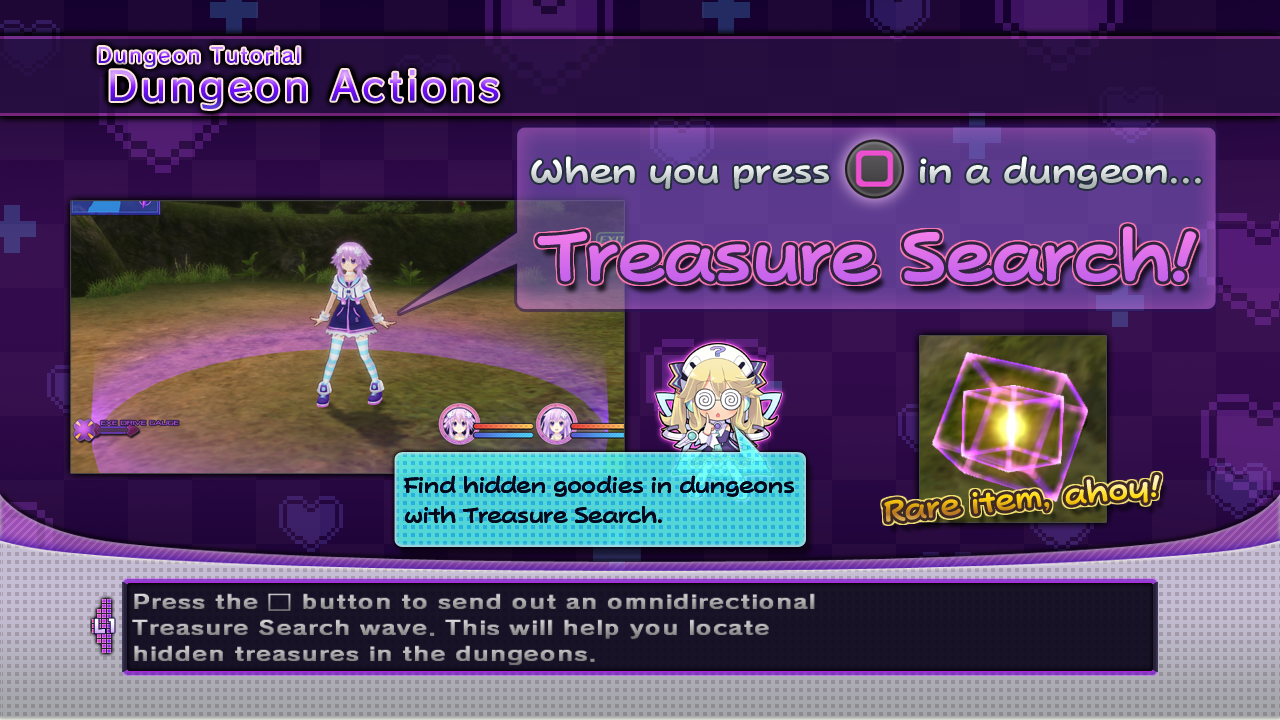 Hyperdimension Neptunia Victory
Hyperdimension Neptunia Victory
Pop Joy font used for the tutorial sections.
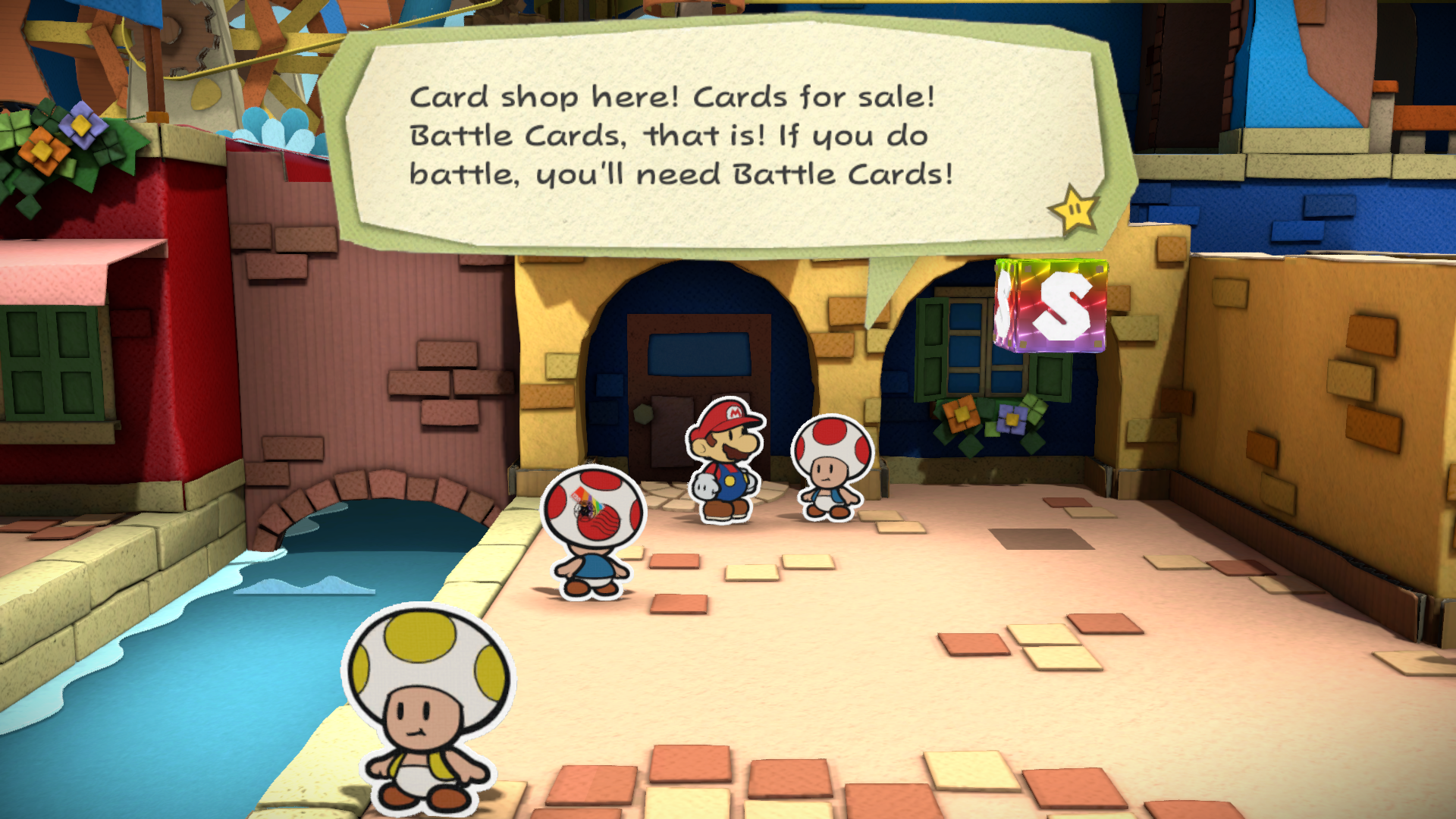 Paper Mario: Color Splash
Paper Mario: Color Splash
Pop Joy font used for the UI.
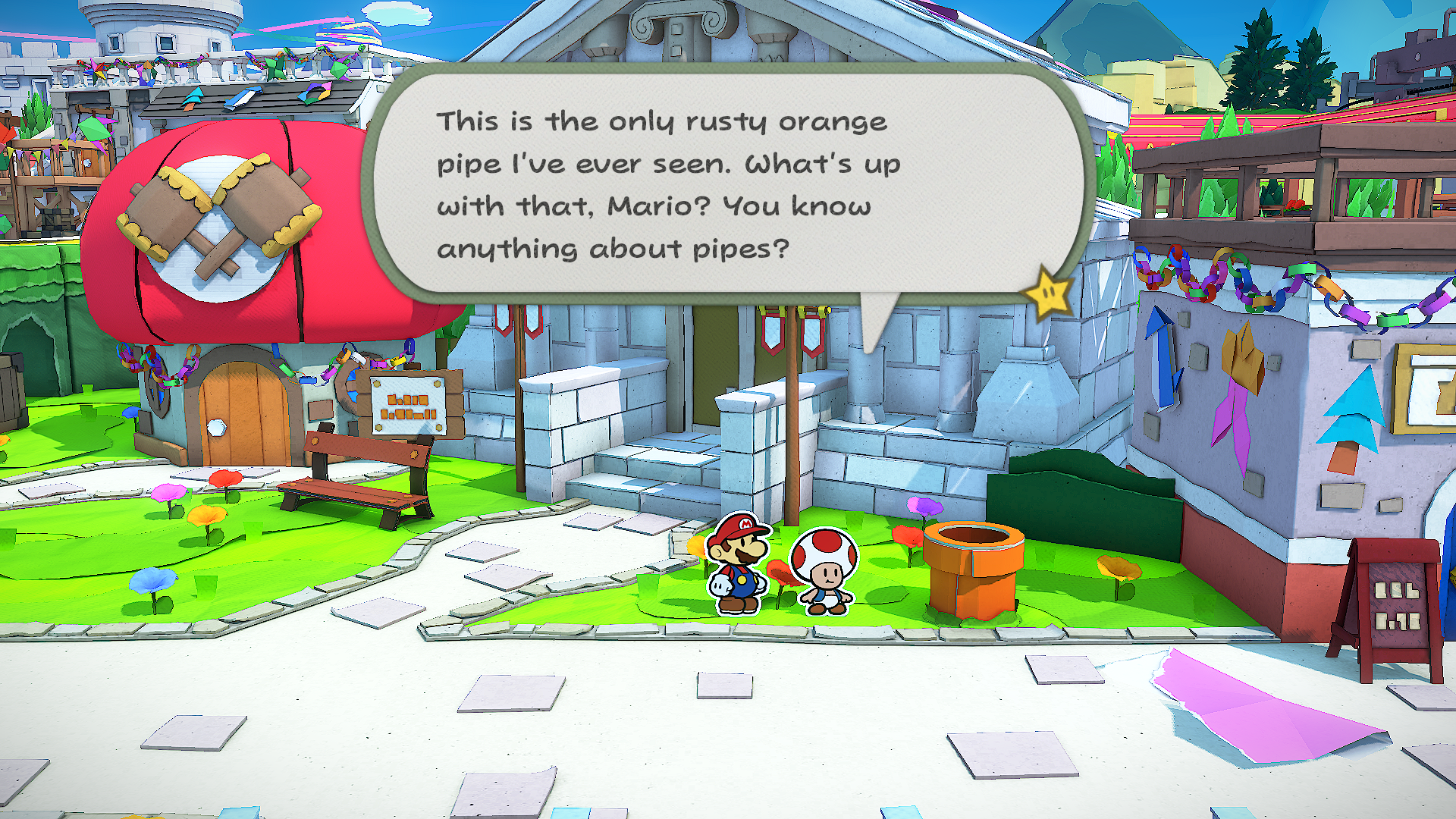 Paper Mario: The Origami King
Paper Mario: The Origami King
Pop Joy font used for the UI.
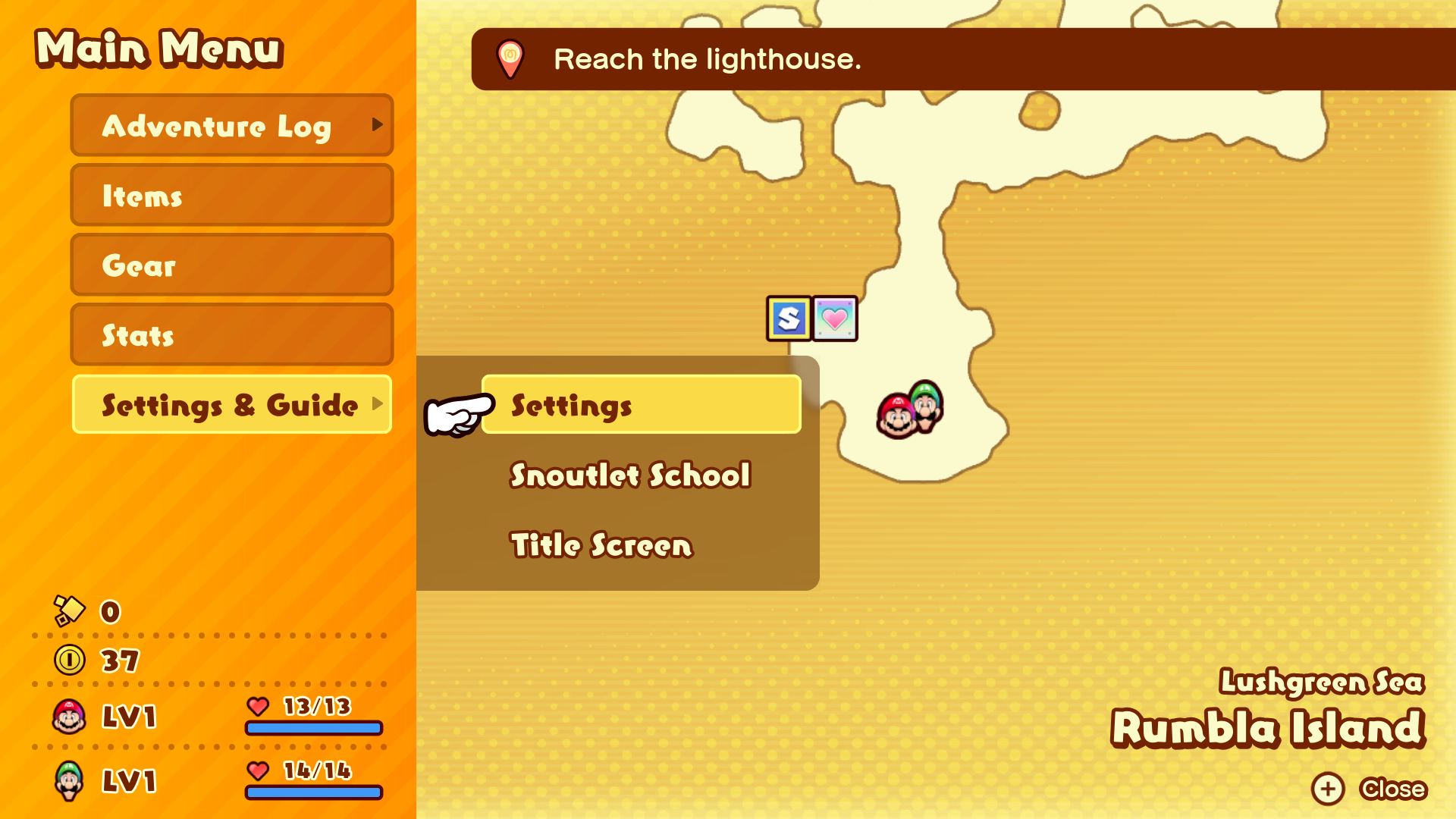 Mario & Luigi: Brothership
Mario & Luigi: Brothership
Yuruka font used for menus and HUD's.
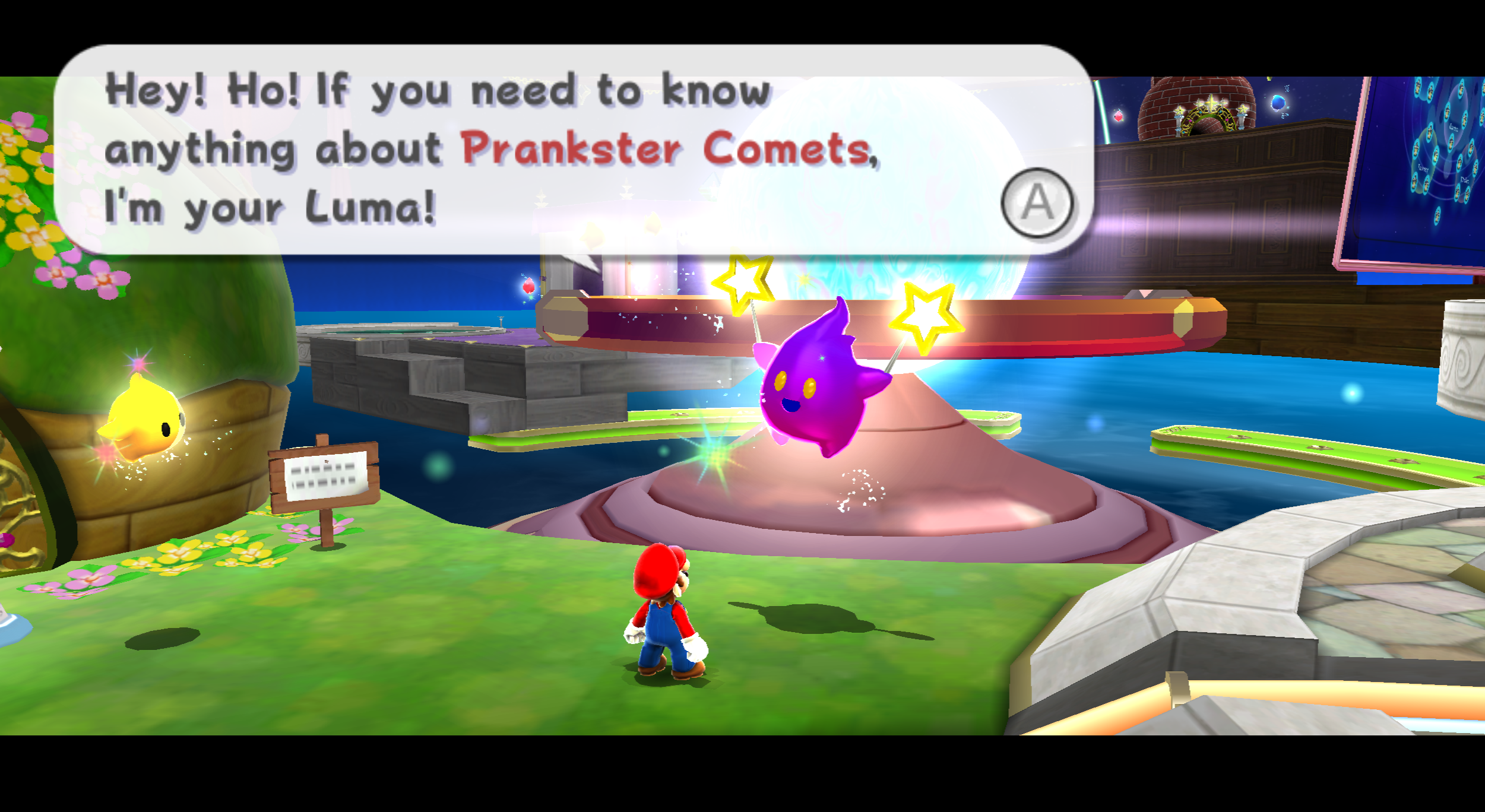
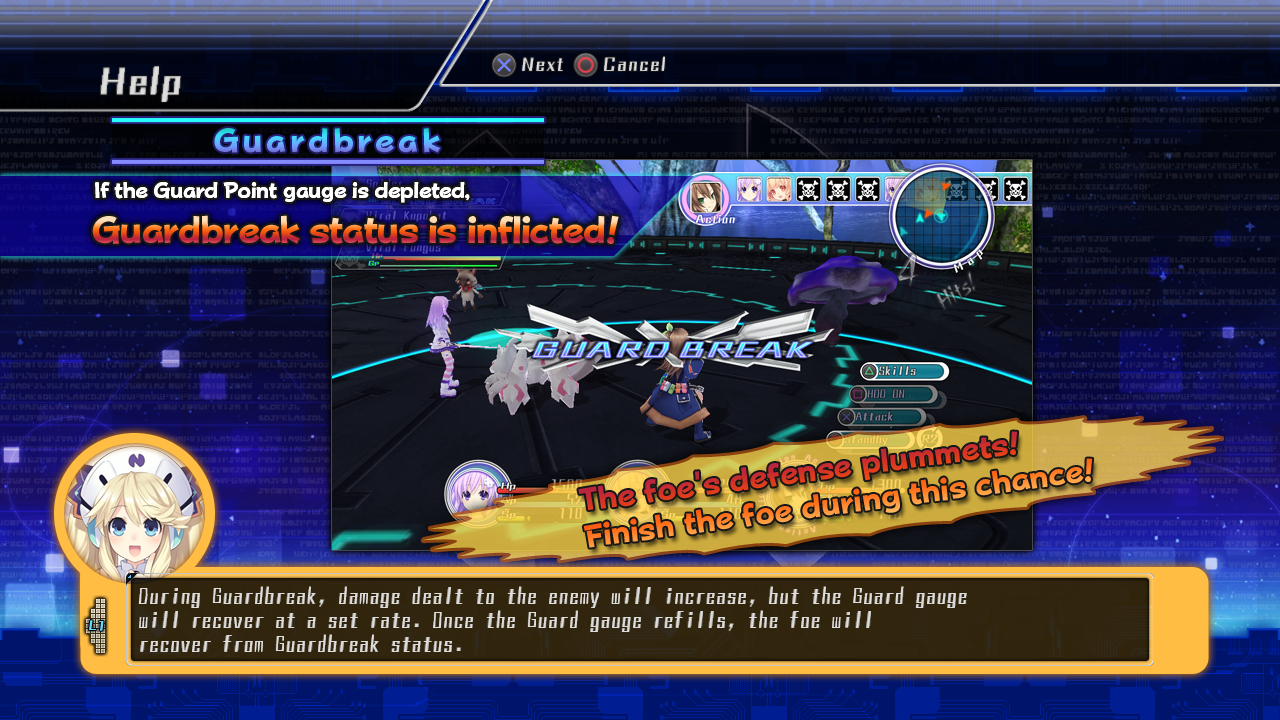

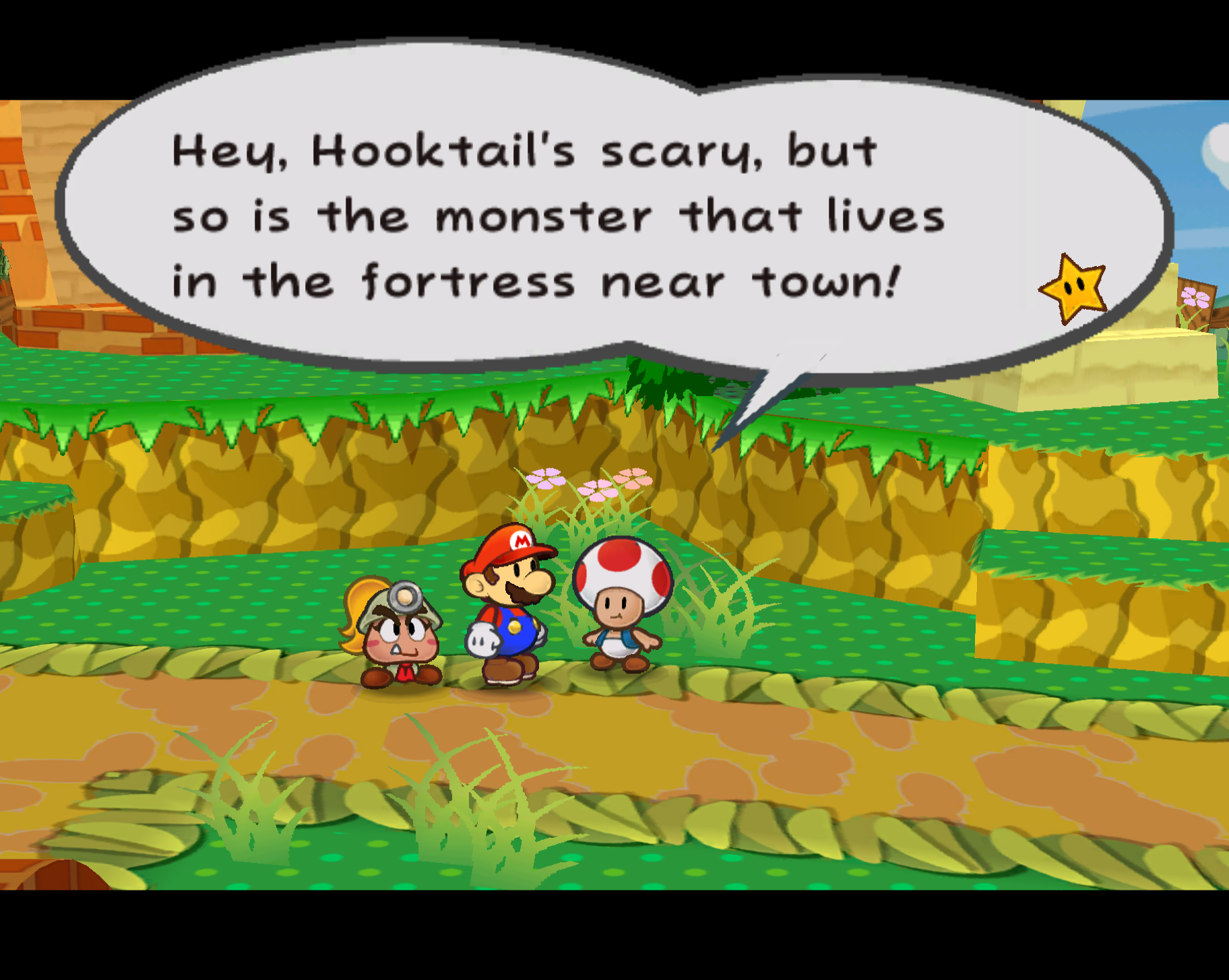
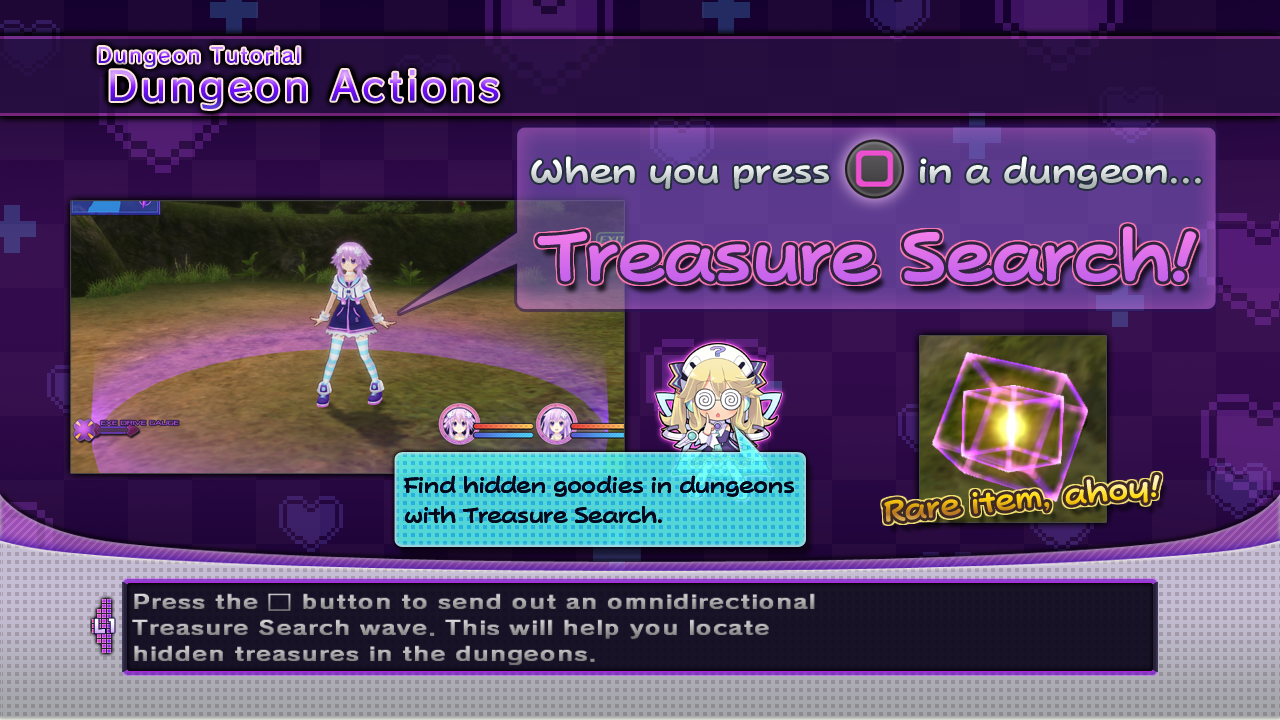
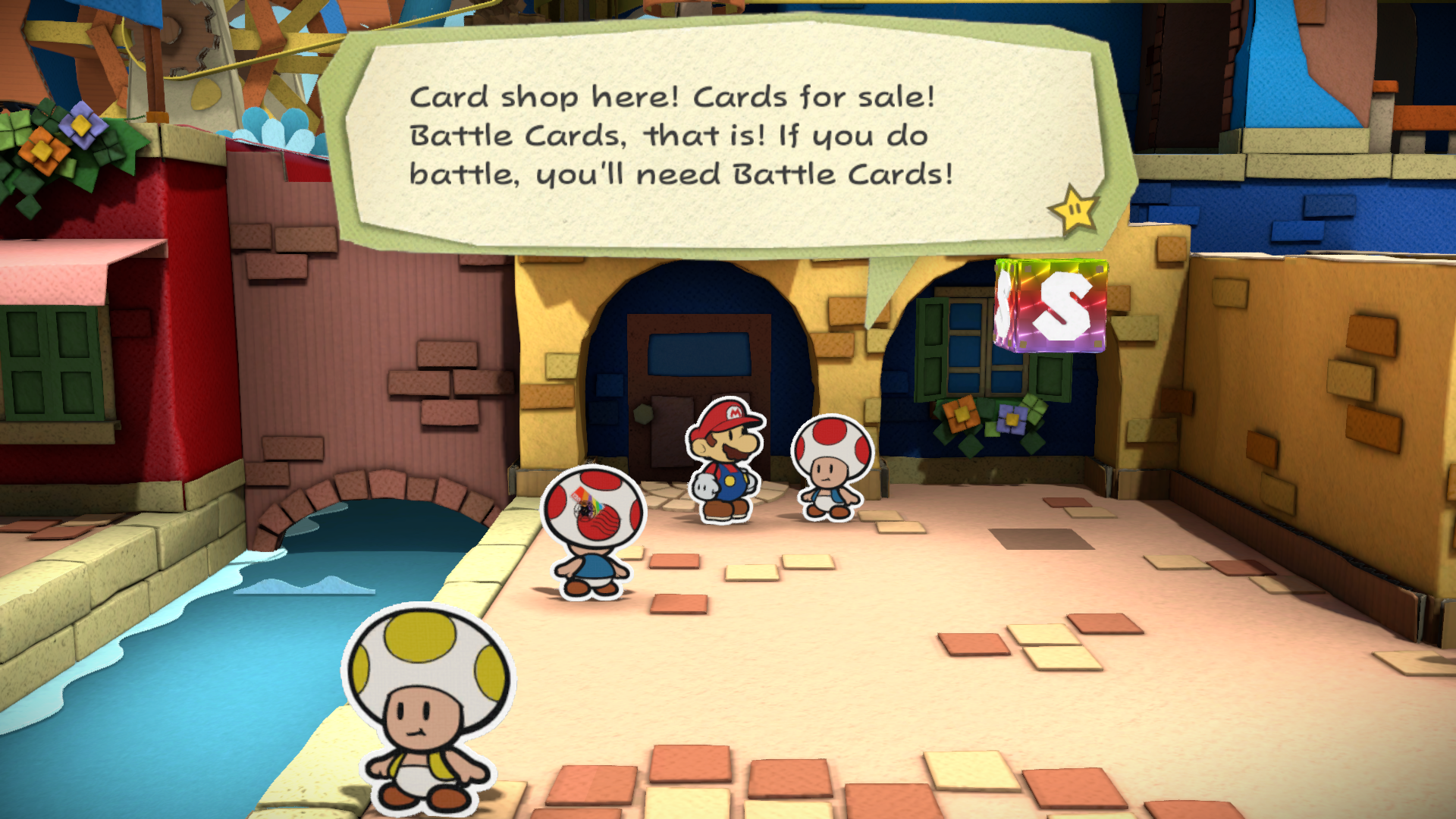
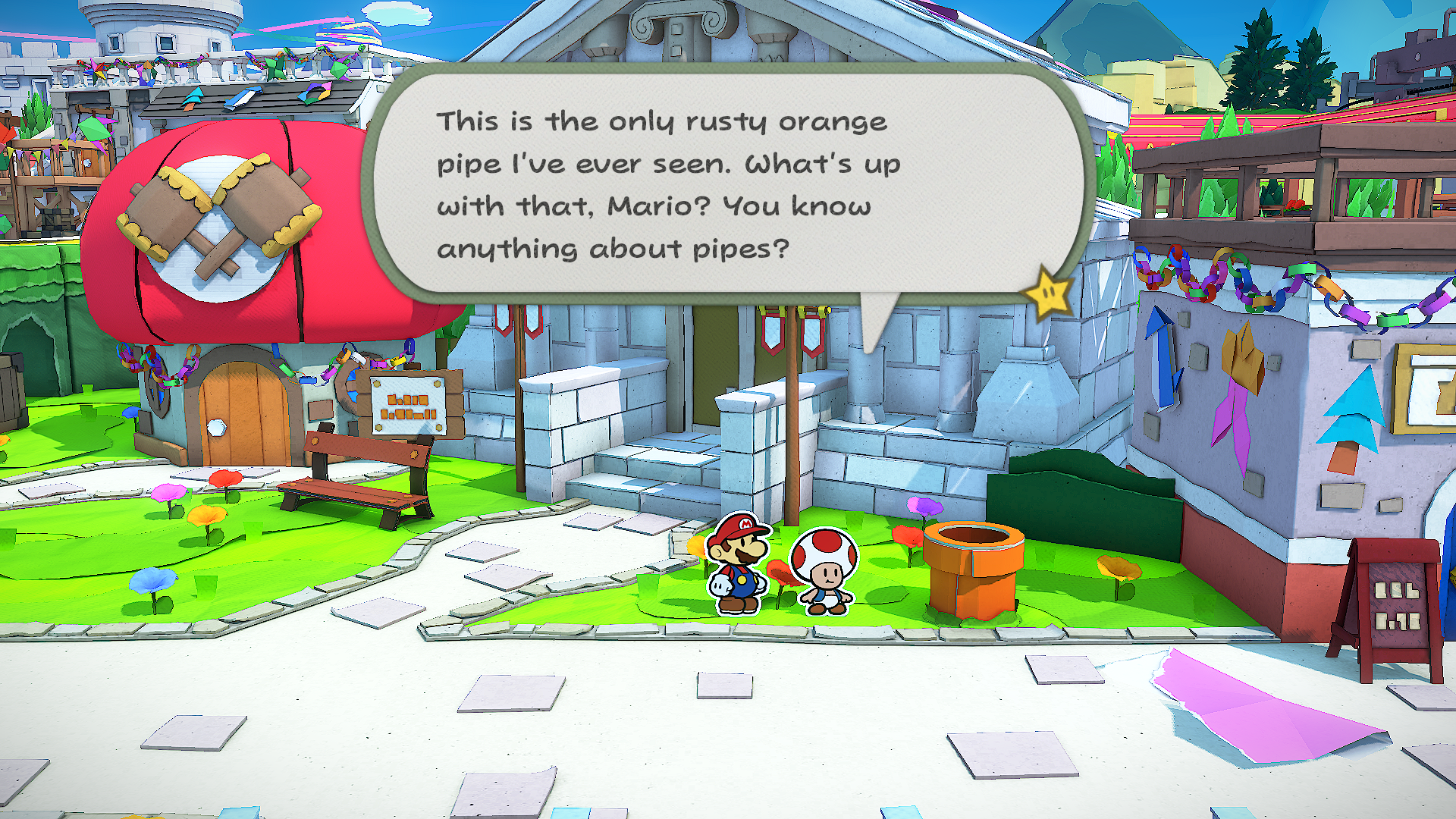
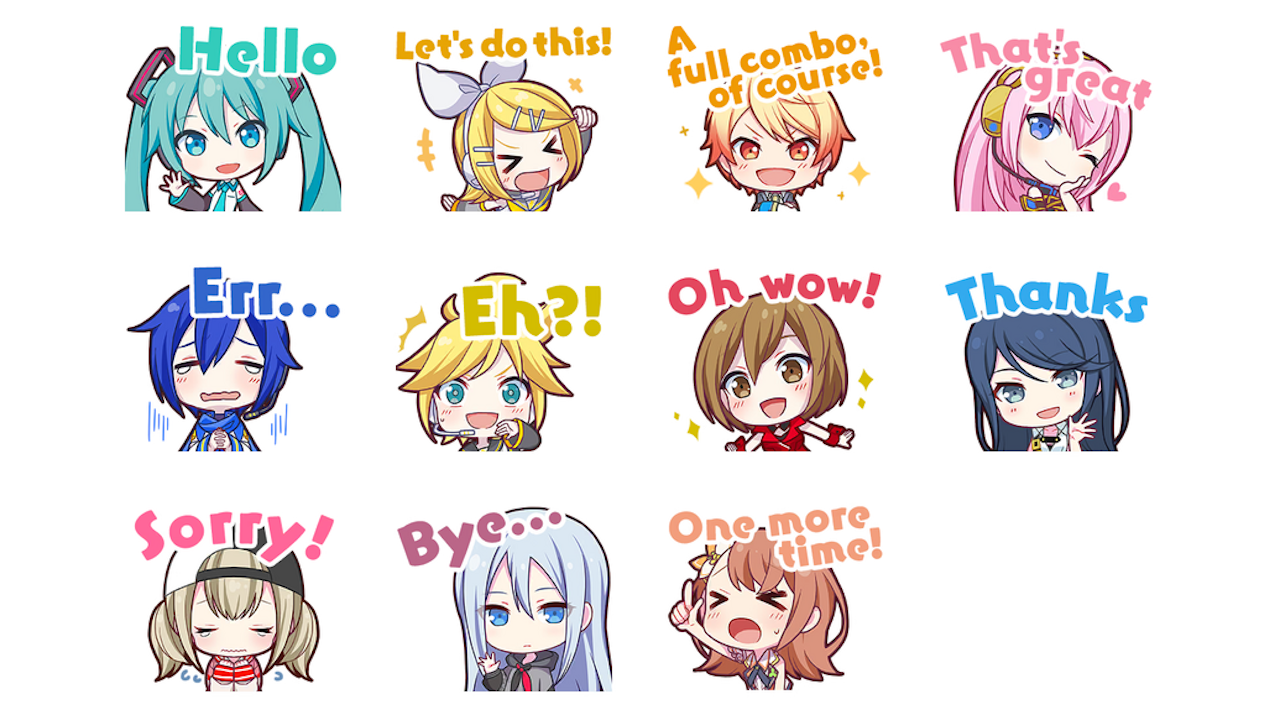
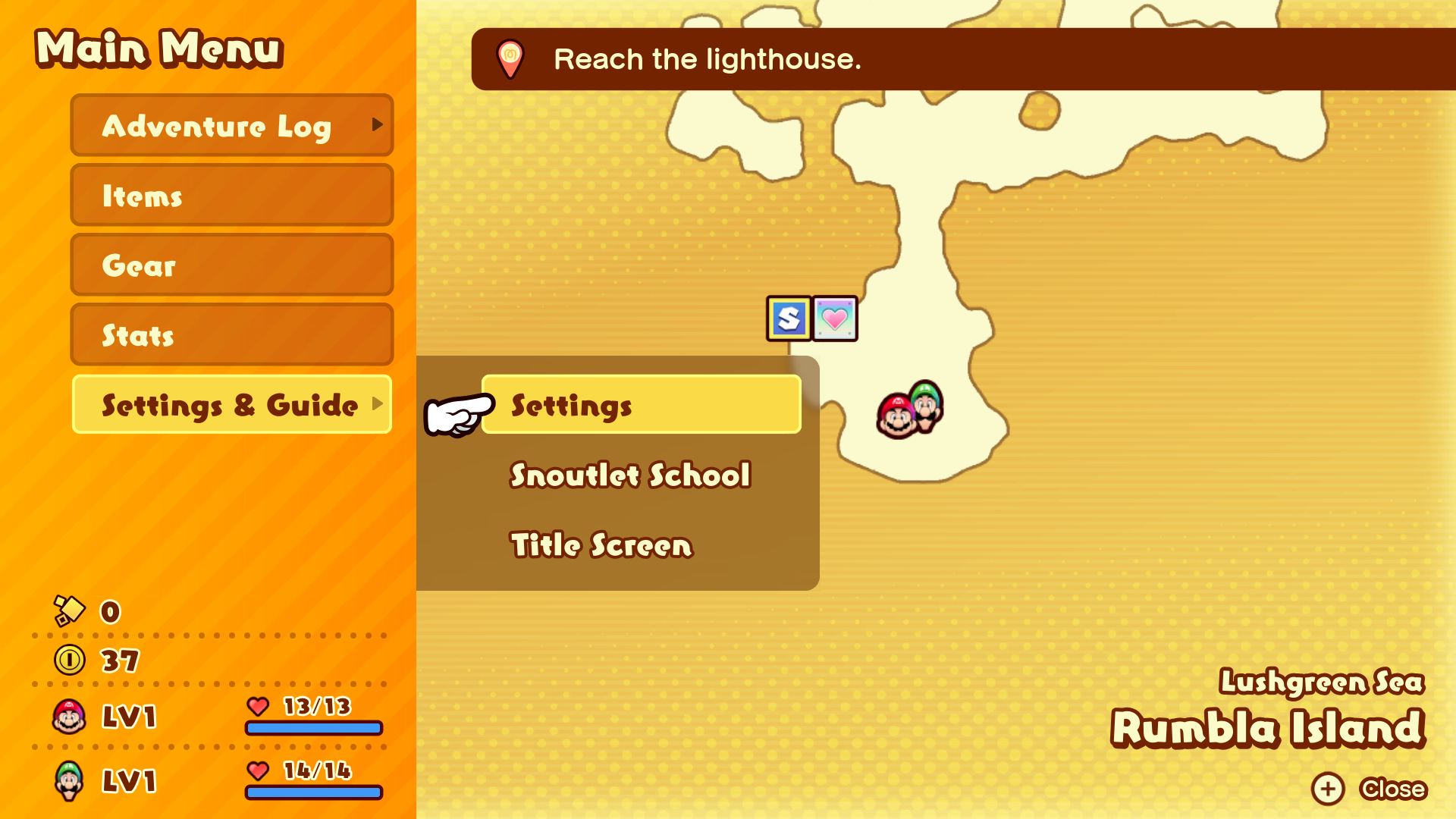
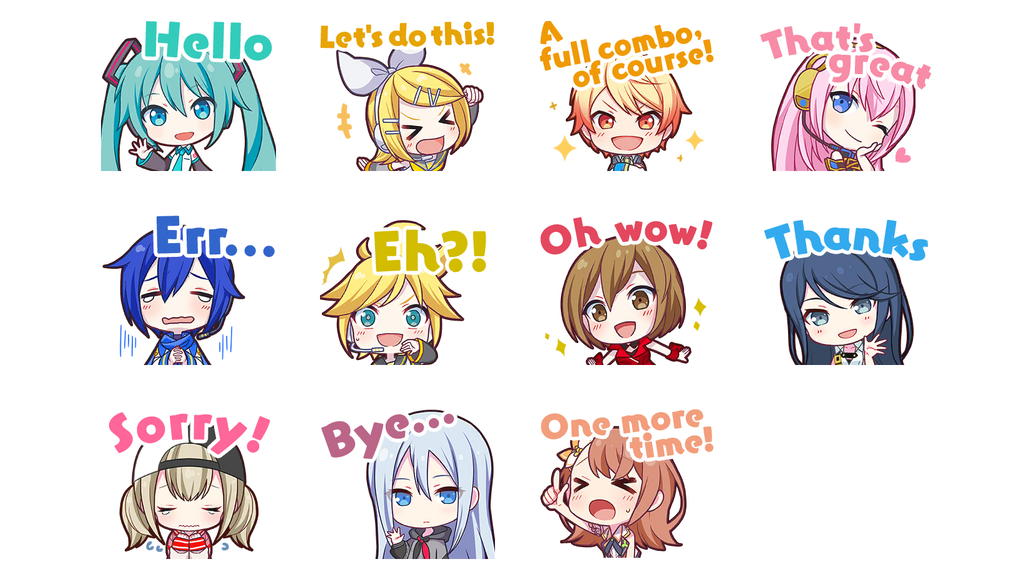 Hatsune Miku: Colorful Stage!
Hatsune Miku: Colorful Stage!