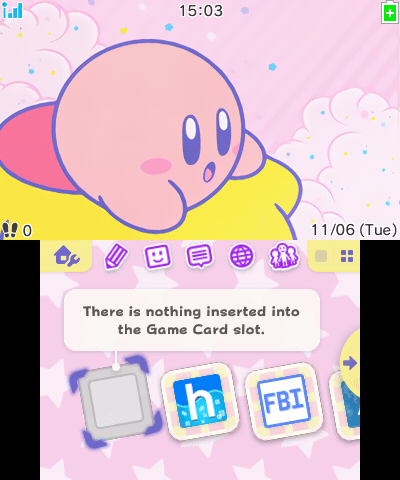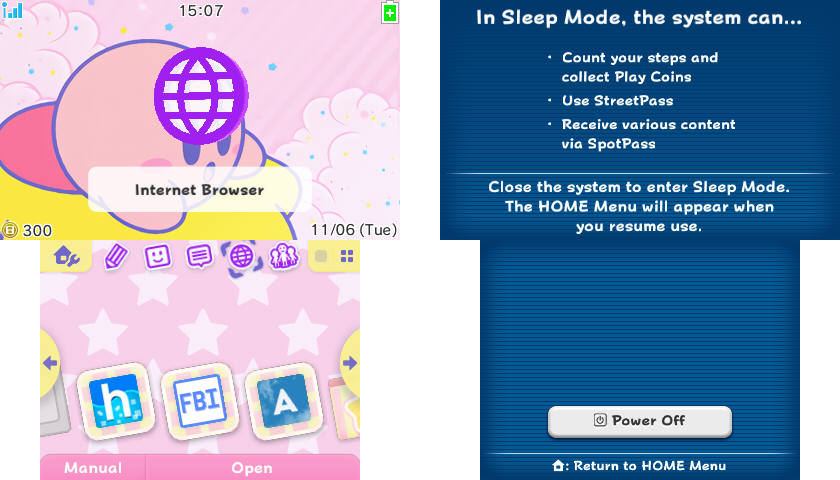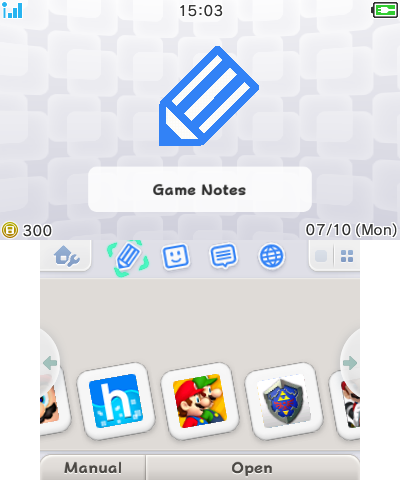3DS - Custom Home Menu UI
The custom Home Menu UI for the Nintendo 3DS.
Check out the Home Menu UI Layout Customisation Guide for creating your own custom Home Menu UI for 3DS!
Kitsune’s Custom Home Menu UI
A customised Home Menu UI made by me.
Target system firmware version: 11.17.0-50
and future FW versions, unless major changes are made to Home Menu
The system font is a separate system file. To install a custom system font, go here.
Last updated: 2024-10-07
Download Mod:
For those who don't want to use a Miiverse replacement service such as Pretendo Network's Juxtaposition
Choose how you want to install the mod:
Adding the Home Menu Applet Patch
Luma3DS custom firmware is required to use the mod. Install CFW if you haven't already.
LayeredFS is a Luma3DS feature that redirects games/apps assets to modded assets files in the SD Card without patching the ROMs or system files directly.
LayeredFS patching is unstable for system applets which causes Home Menu to crash. This happens when the Home Menu is opened 11 times total (by suspending a game or exiting an applet) after booting the system. Refer to this bug reported on the Luma3DS repo on GitHub.
If you open the Home Menu often, I recommend installing this mod with a CIA file instead, as it doesn't crash.
-
Unpack the downloaded archive file.
-
Go to
/LayeredFS/[region]. -
Copy the
lumafolder to the root of the SD Card. -
Boot the console while holding the
Selectbutton to launch Luma3DS configuration. -
Activate "Enable game patching".
-
Save and exit.
The custom Home Menu UI has been installed.
You can also add the Home Menu applet patch to Azahar emulator.
The system files need to be installed to a virtual NAND before continuing. Follow the instructions for setting up system files on an emulator. A real 3DS is required.
-
Launch Azahar.
-
Go to
File→Open Azahar Folder. -
Go to
/load/mods. Create folders if those don't exist. -
Unpack the downloaded archive file.
-
Go to
/LayeredFS/[region]/luma/titles. -
Copy the
000400300000??02folder to themodsfolder. -
Launch the Home Menu by going to
File→Boot Home Menu→EUR/USA/JPN.
The custom Home Menu UI has been installed.
Backing Up the Home Menu Applet
Luma3DS custom firmware is required to use the mod. Install CFW if you haven't already.
The Home Menu applet will be backed up to the SD card so if you modified the Home Menu applet, you can restore it.
-
Boot the console while holding the
Startbutton to launch GodMode9. -
Press the
Homebutton. -
Select
Scripts...→GM9Megascript→Miscellaneous→Title Options→Dump HomeMenu to .cia. -
Proceed dumping this system applet.
-
If it asks you to decrypt the CIA file afterwards, select "No".
The homemenu.cia file is saved to SDCARD:/gm9/out.
Copy that file to a safe place in your computer.
Installing the Custom Home Menu Applet
Create a NAND backup before modifying any system files! Modifying the Home Menu applet is safe since Boot9Strap provides brick protection, allowing recovery with GodMode9. If you messed up and the Home Menu fails to launch, use GodMode9 to restore the Home Menu applet.
Never uninstall CFW while any modded system files are installed, doing so will remove Boot9Strap and fully brick the console! If you fully bricked your console, you'll need a DS flashcart with ntrboot to re-install Boot9Strap to unbrick your console.
The CIA file must be installed with GodMode9. Do not install it with FBI, the installation will fail as the Home Menu applet is being used by another process.
GodMode9 v2.0.0 or above is required to install .cia files.
Get the
latest version of GodMode9 here.
-
Add a downloaded CIA file to the SD Card.
-
Boot the console while holding the
Startbutton to launch GodMode9. -
Browse and select a CIA file.
-
Select
CIA image options...→Install game image.-
CIA files downloaded from this page are already encrypted, so there's no need to re-encrypt it.
-
-
Reboot the console.
The custom Home Menu applet has been installed.
Uninstalling the mod:
Removing the Home Menu Applet Patch
-
Boot the console while holding the
Startbutton to launch GodMode9. -
Go to
SDCARD:/luma/titles. -
Delete or rename the
000400300000??02folder:-
EUR:
0004003000009802 -
JPN:
0004003000008202 -
USA:
0004003000008F02
-
-
Reboot the console.
The Home Menu UI has been restored.
-
Launch Azahar.
-
Go to
File→Open Azahar Folder. -
Go to
/load/mods. -
Delete or rename the
000400300000??02folder:-
EUR:
0004003000009802 -
JPN:
0004003000008202 -
USA:
0004003000008F02
-
-
Launch the Home Menu by going to
File→Boot Home Menu→EUR/USA/JPN.
The Home Menu UI has been restored.
Restoring the Home Menu Applet
If you've dumped the homemenu.cia file with GodMode9, follow this section.
-
Boot the console while holding the
Startbutton to launch GodMode9. -
Go to
SDCARD:/gm9/outand select ahomemenu.ciafile. -
Select
CIA image options...→Install game image. -
Reboot the console.
The Home Menu applet has been restored.
If you've lost the homemenu.cia file from your SD Card and computer, follow this section.
The target system firmware version is 11.17.0-50.
-
Download the original Home Menu applet:
-
Add a
HomeMenu_[region].ciafile to the SD Card. -
Boot the console while holding the
Startbutton to launch GodMode9. -
Browse and select a
HomeMenu_[region].ciafile. -
Select
CIA image options...→Install game image. -
Reboot the console.
The Home Menu applet has been restored.
Alternatively, download the system file for your system firmware version other than 11.17.0-50.
-
Download 3DNUS.
-
Launch 3DNUS.
-
Input your system's current firmware version and region (ex:
11.15.0-47E). -
Click "New 3DS" or "Old 3DS" for your 3DS system model.
-
Click "Begin Download", and wait for the download to complete.
-
Go to
/[firmware]/updatesand find the.ciafile for Home Menu:-
EUR:
0004003000009802.cia -
USA:
0004003000008F02.cia -
JPN:
0004003000008202.cia
-
-
Rename the
000400300000??02.ciafile toHomeMenu.cia. -
Place it in the SD Card.
-
Boot the console while holding the
Startbutton to launch GodMode9. -
Browse and select a
HomeMenu.ciafile. -
Select
CIA image options...→Install game image. -
Reboot the console.
The Home Menu applet has been restored.
Extra Stuff
Home Menu Mods Made by Other People
-
3DS Battery Patches by R-YaTian - Show the battery percentage in the status bar and have the battery icon bars divided in 25% chunks.
-
Kitsune + Cooolgamer’s Custom Home Menu by Misteryesman - My Custom Home Menu UI combined with Coool’s custom assets such as animations and dialogs
These releases contain only the RomFS folder. Again, LayeredFS patching for applets is unstable, Home Menu crashes if the Home Menu is opened 11 times total after booting the system.
It is recommended to compile a CIA file and install it so Home Menu doesn't crash.